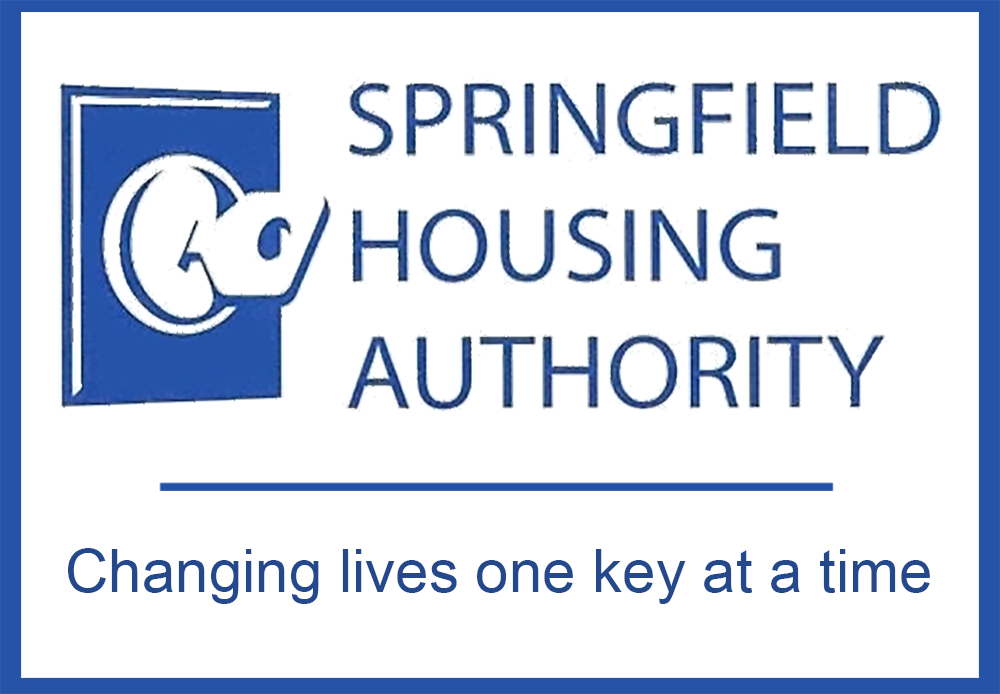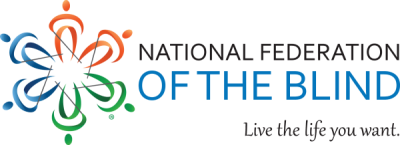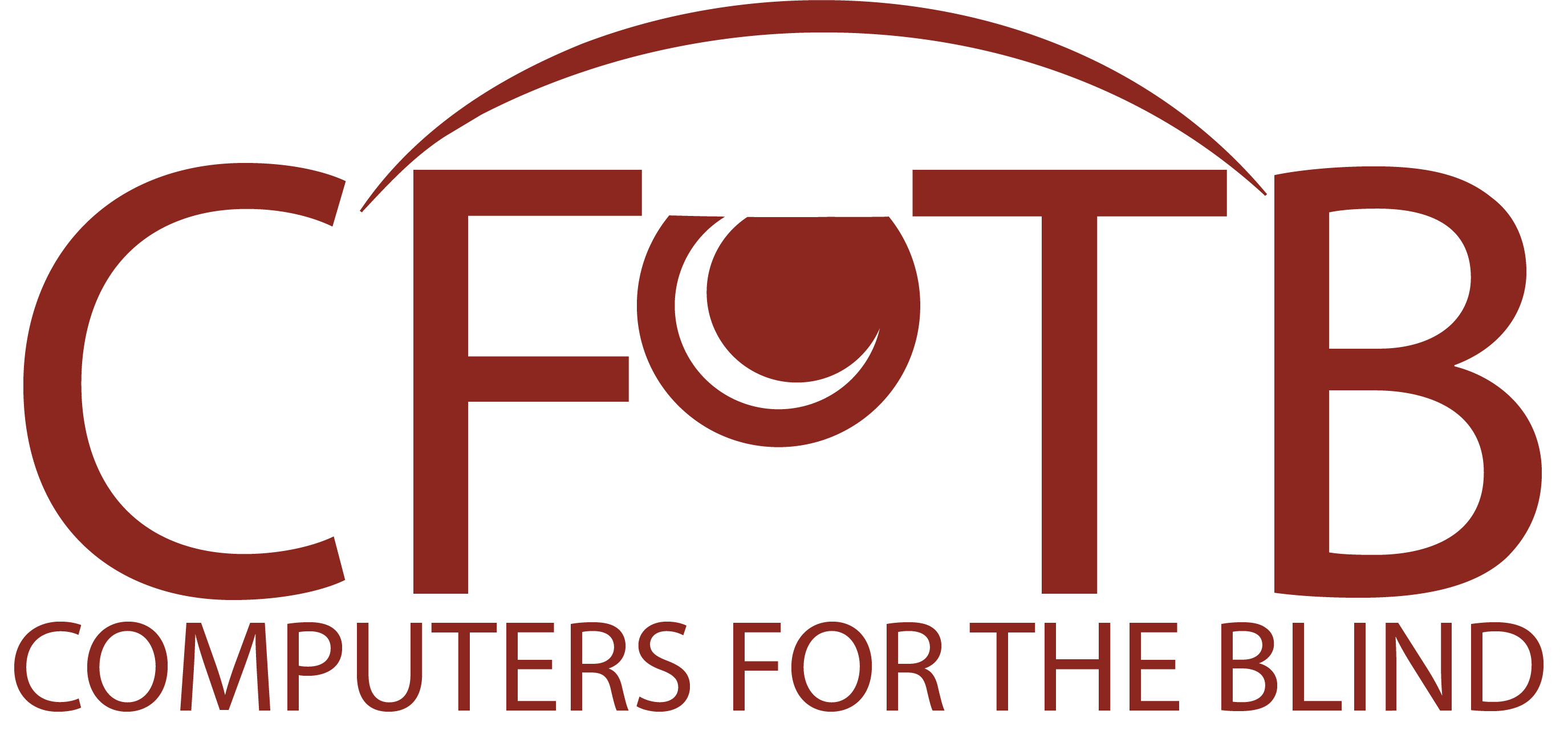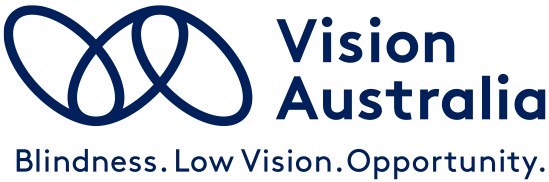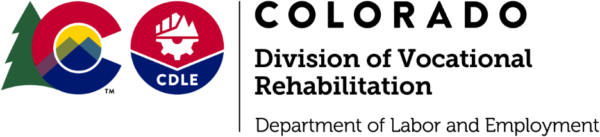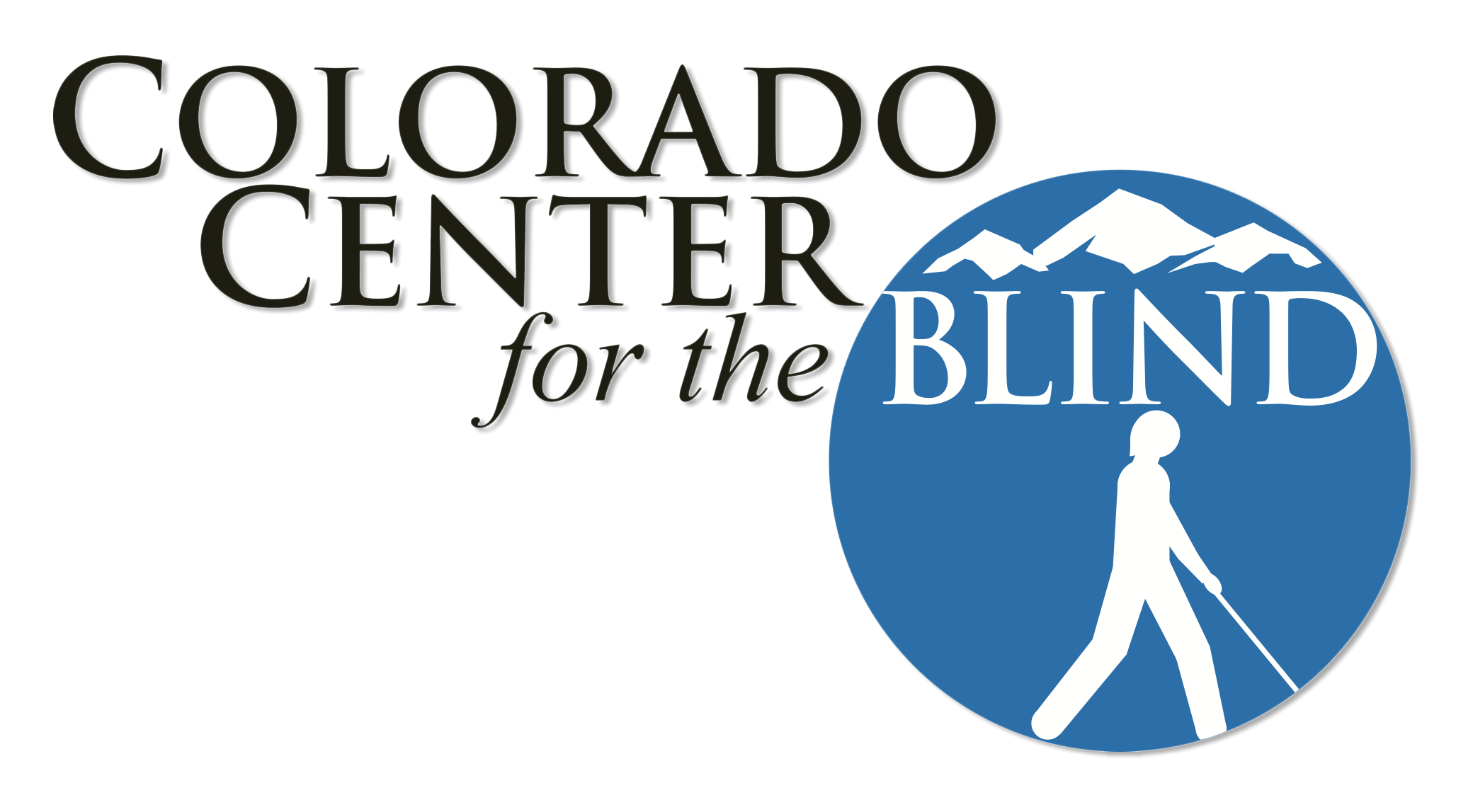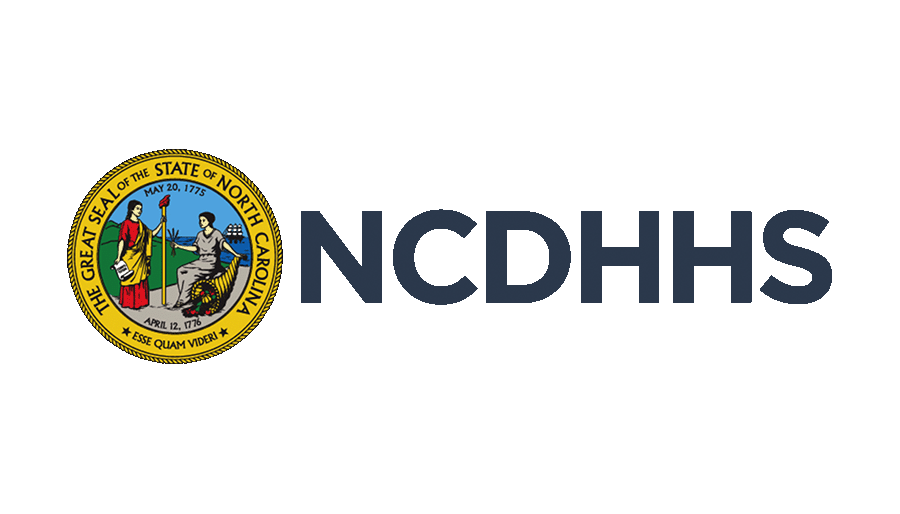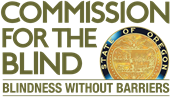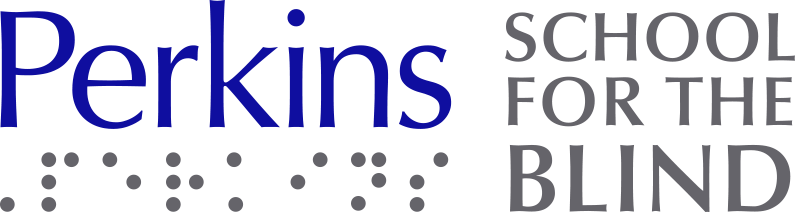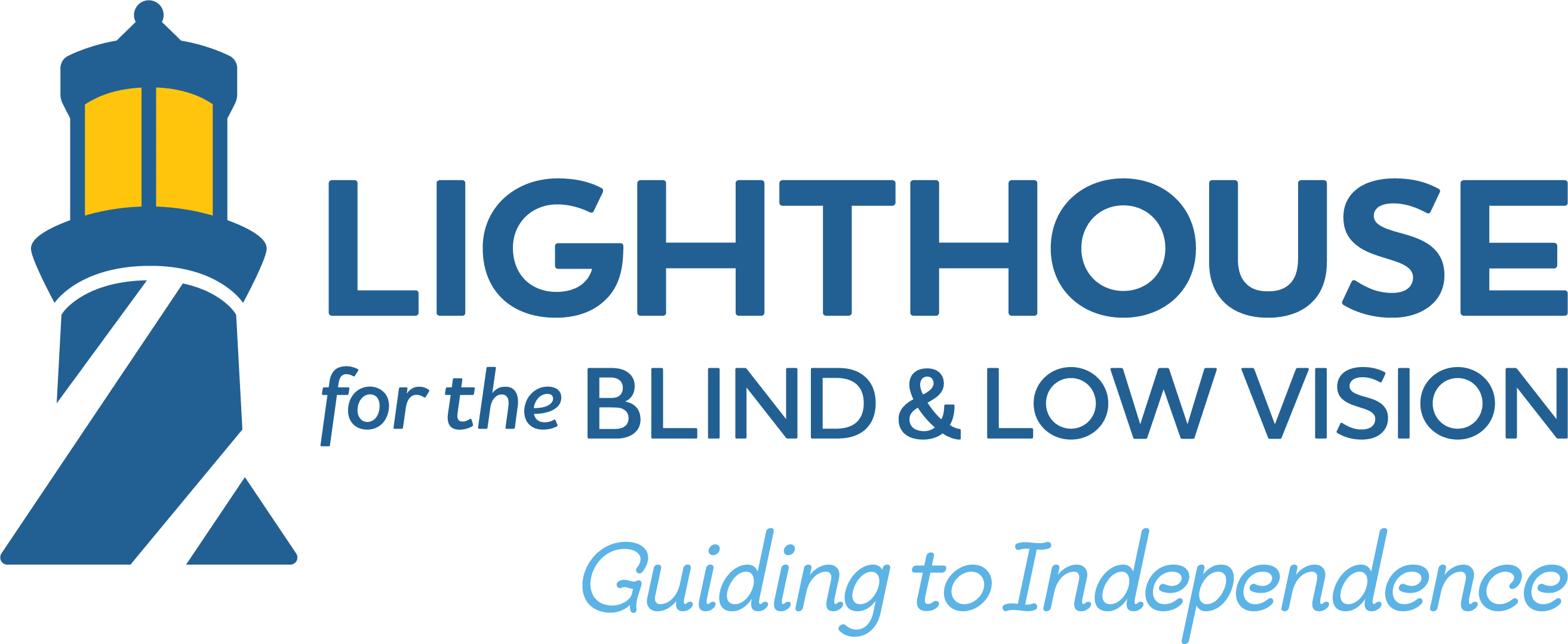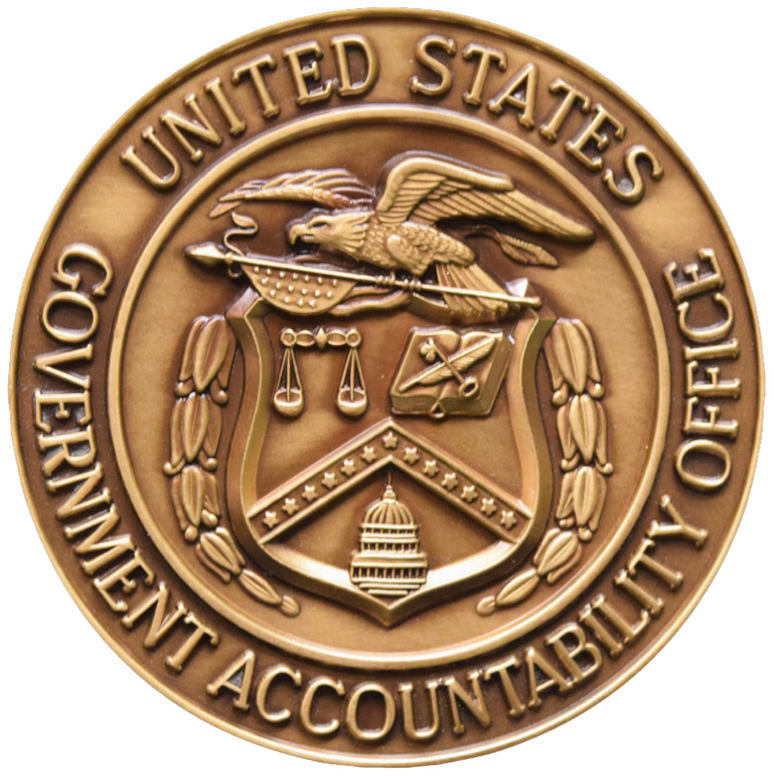Remote Incident Manager (RIM)
Remote Incident Manager Cloud Edition
For field technical support, Remote Incident Manager Cloud Edition allows a technician to take complete control of a distant computer, over a local network or the Internet, and puts the technician in the same desktop session as the user. With full duplex voice communication, stereo audio, and under 99MS latency connections you can use the remote computer as if you were right in front of it, irrespective of platform. Both users can work in the same applications and documents at the same time, exchange text, and exchange files through the clipboard. Technical or training issues are resolved real-time or a Controller can be given unattended access so computer maintenance can be done when the computer is not in use such as over nights.
This technology has a wide range of uses; some of the most common uses are:
- System administration
- Technical support and troubleshooting
- Training and distance learning

Remote Incident Manager (RIM) Cloud Edition Pricing
RIM offers flexible subscription and à la carte options tailored for individuals, teams, and organizations of all sizes. Customize your RIM package by selecting from the options below to fit your needs.
Once your order is complete, you’ll receive an activation link that can be applied directly to your account or sent to the intended RIM user. For organizational purchases, the link should be sent to the primary technical contact. If someone else is handling the purchase for you, simply share this page with them so they can process the order and return the activation link to you.
Looking for the right remote desktop package for your organization? Curious as to what makes Remote Incident Manager (RIM) the first fully accessible option? Let’s break it down by feature, and see how RIM stacks up against the competition.
Personal Unattended
RIM’s Personal unattended plans make it easy to remotely access all of your computers at home and at the office, as well as your family’s computers. Note that RIM Personal is not intended for providing remote technical support or training to arbitrary end-users. It only supports unattended sessions on a pre-defined set of computers.
Starting at $99/year or $9.95/month
Personal Community Support
The RIM Personal Community Support Package makes it easy to provide occasional remote technical support or training to arbitrary end-users. It offers three (3) hours per day, in addition to the free 30 minute allotment. This plan does not support unattended sessions, however Personal Community Support is available as an addon to Personal Unattended plans.
$149/year
Professional
RIM Pro is designed for individual technology professionals and small teams. With RIM Pro, you can provide remote technical support and training for an unlimited number of target machines.
Starting at $999/year or $99/month
Enterprise
RIM Enterprise brings the full power of RIM to medium-sized and large organizations. In addition to the features of RIM Pro, RIM Enterprise offers:
- Integration with your organization’s single-sign-on (SSO) system, including an on-boarding service provided by SSO experts
- Unattended access to Windows servers
- Completely silent mode for pre-configured unattended target installers
- Target groups to make it easy to manage large numbers of target machines
- Access control for each target groupNote: Identity verification may be required for the Enterprise Add-on.
Starting at $5,000/year
Watch a Demo of RIM
Advocate for RIM
Need help advocating for RIM within your organization? Check out the RIM Self-Advocacy Kit.
RIM Customers
RIM In The News
- Happy Holidays from Pneuma Solutions: RIMFest is back! Free, Unlimited Access to RIM, now through January 2ndTime for some More Free Rim! Finding a computer under the tree is all fun and games, until disaster strikes mere hours following the family gathering with the technical wizard that can fix anything. We at Pneuma Solutions have just the solution for you! For the past two years, we offered 12 days of unlimited…
- From Now Through the 18th: Experience Unmatched Independence in the Field of Remote Desktop Access with a Remote Incident Manager Free for All!As the United States celebrates Independence Day, regular attendees of the ACB and NFB national conventions in the United States as well as the UK’s Sight Village Exhibition will prepare to begin convention activities centered around independence for people who are blind or visually impaired. IN light of this, we at Pneuma Solutions are lighting…
- Happy Holidays from Pneuma Solutions: RIMFest is back! Free, Unlimited Access to RIM, now through January 2ndTime for some More Free Rim! Finding a computer under the tree is all fun and games, until disaster strikes mere hours following the family gathering with the technical wizard that can fix anything. We at Pneuma Solutions have just the solution for you! Last year, we offered 12 days of unlimited use of our…
- RIMBot and Friends, At Your Service!Flipping Through Pages So You Don’t Have To! There comes a time when every technician or trainer hits a wall—when the solution to a problem feels just out of reach. With the sheer number of applications available today, finding help can become a maze of support pages and bots, turning a simple issue into a…
- Important Advisory for All macOS RIM UsersAvoid the Sequoia Upgrade Until Further Notice As you may be aware, Apple is releasing macOS Sequoia today. Every effort is being made to ensure Remote Incident Manager’s readiness for Sequoia as soon as possible. At the time of writing, we are hard at work addressing some challenges brought about by Sequoia. In particular, a…
- Celebrating Two Years of Success and Growth with RIMCelebrating Massive success and looking ahead It’s hard to believe it’s already been two years since we launched the new and improved Remote Incident Manager (RIM). The journey has been nothing short of amazing, with RIM making waves across the globe. We’ve seen incredible growth in features and impact, and the most rewarding part is knowing…